Getting Started
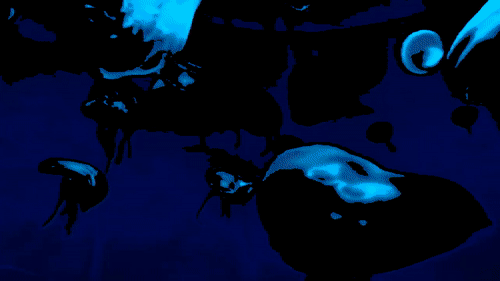
Please complete the following instructions before the start of the workshop. Total setup time is approximately 25 minutes.
The setup instructions for Windows PCs have been recorded as a video.
Download the scripts for the workshop
- Go the Github repository for the workshop
- Click the green button labeled
Codeand choose Download ZIP from the drop-down menu. - Open the folder where the ZIP file was downloaded (probably your Downloads folder) and unzip the file.
- Open the unzipped folder, and then open the folder named
ffmpeg-artschool-main. You should see folders namedbash_scriptsandpowershell_scripts.
Install or update ffmpeg
These instructions differ depending on what operating system you are using.
Mac/Linux
- Open a terminal window by pressing
commandandspaceon your keyboard to open Spotlight, typing Terminal, and pressing enter. - Check if you have ffmpeg installed and what version you have installed. In the terminal, type
ffmpeg -versionand press enter.- If the output says
command not found, you will have to install ffmpeg. Continue to step 3. - If the first line of output starts with
ffmpeg version 3or lower, you will have to update your installation of ffmpeg. Continue to step 3 - If the first line of output starts with
ffmpeg version 4, you have the version of ffmpeg required for the workshop. Go to Testing Your Setup.
- If the output says
- We will use homebrew to install or upgrade ffmpeg. To check you have homebrew installed, type
brew --versionand press enter.- If the output says
command not found, you will have to install homebrew. Copy the following command, paste it into your terminal, and run it. While this command runs, you may have to enter your password or respondyseveral times in order to grant permission for the installation to complete. Then, continue to step 4/bin/bash -c "$(curl -fsSL https://raw.githubusercontent.com/Homebrew/install/master/install.sh)" - Otherwise, continue to step 4.
- If the output says
- In the terminal, type
brew update && brew upgrade ffmpegand press enter.- If the output says
brew not installed, typebrew install ffmpegand press enter.
- If the output says
Windows
- Open a Powershell window, by opening the Start Menu, typing Powershell, and then clicking Powershell.
- Check if you have ffmpeg installed and what version you have installed. In the Powershell window, type
ffmpeg.exe -versionand press enter.- If the output says
command not found, you will have to install ffmpeg. Continue to step 3. - If the first line of output starts with
ffmpeg version 3or lower, you will have to update your installation of ffmpeg. Continue to step 3 - If the first line of output starts with
ffmpeg version 4, you have the version of ffmpeg required for the workshop. Go to Testing Your Setup.
- If the output says
- We will use scoop to install or upgrade ffmpeg and install ported versions of common bash programs (coreutils). To check you have scoop installed, type
scoopand press enter.- If the output says
command not found, you will have to install scoop. Copy the following command, paste it into your Powershell window, and run it. Then, continue to step 4iwr -useb get.scoop.sh | iex- If you get an error, you will need to grant permissions to run the installation script. Copy the following command, paste it into your Powershell window, and run it.
Set-ExecutionPolicy RemoteSigned -scope CurrentUser
- If you get an error, you will need to grant permissions to run the installation script. Copy the following command, paste it into your Powershell window, and run it.
- Otherwise, continue to step 4.
- If the output says
- In the Powershell window, type
scoop install ffmpeg coreutilsand press enter.- If ffmpeg is already installed, type
scoop update ffmpegand press enter.
- If ffmpeg is already installed, type
Test that everything is working
Mac/Linux
- In the terminal, change your working directory to the workshop folder. For example, if you downloaded and unzipped the github repository to your Downloads folder, you would use the following command
cd ~/Downloads/ffmpeg-artschool-main/ffmpeg-artschool-main - Test a script
./bash_scripts/life.sh -p- If you see any errors, please email the workshop organizers.
Windows
- In the terminal, change your working directory to the workshop folder. For example, if you downloaded and unzipped the github repository to your Downloads folder, you would use the following command
cd ~\Downloads\ffmpeg-artschool-main\ffmpeg-artschool-main\ - Unblock the scripts to prevent Windows from blocking them for security reasons.
Unblock-File .\powershell_scripts\* - Test a script
.\powershell_scripts\life.ps1 -p- If you see any errors, please email the workshop organizers.